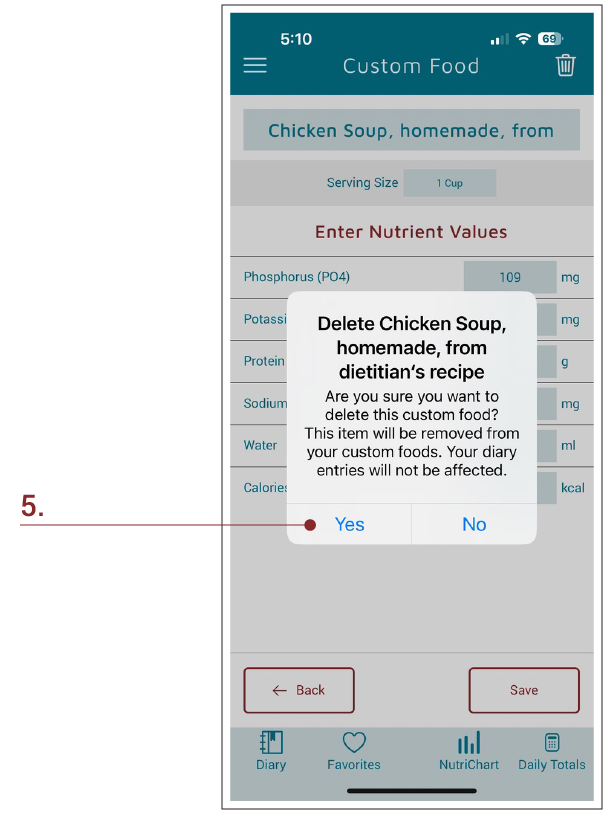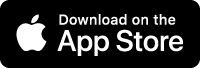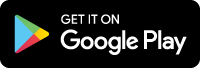1. Select Custom Foods Tab
Deleting A Custom Food Entirely From KidneyDiet
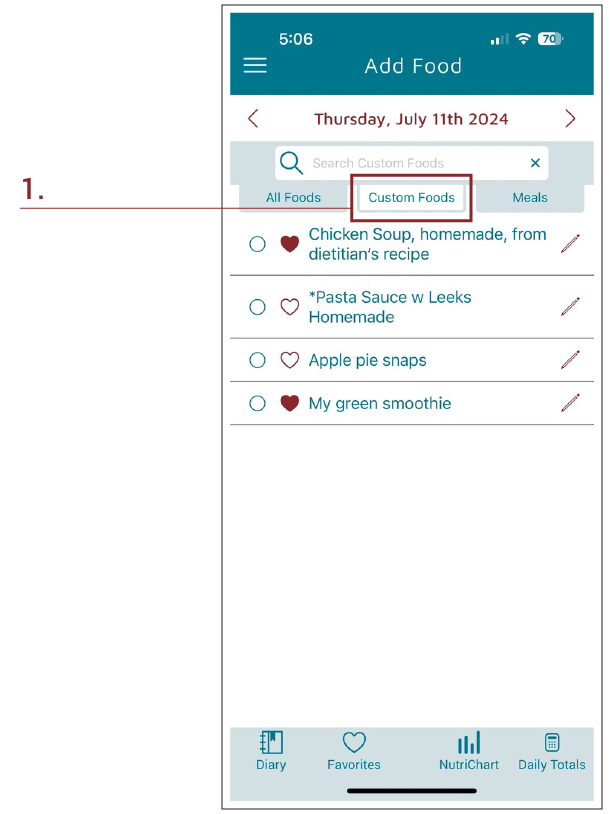
2. Select the pencil icon next to Chicken Soup if you’d like to remove it ENTIRELY from KidneyDiet.
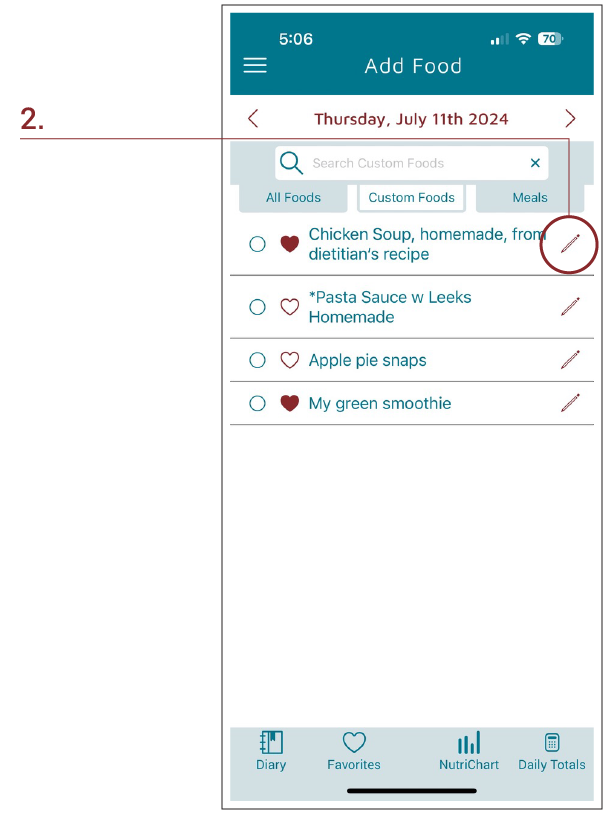
3. From this screen you can edit amounts or delete this custom food entirely by selecting the trashcan at the top of the screen.
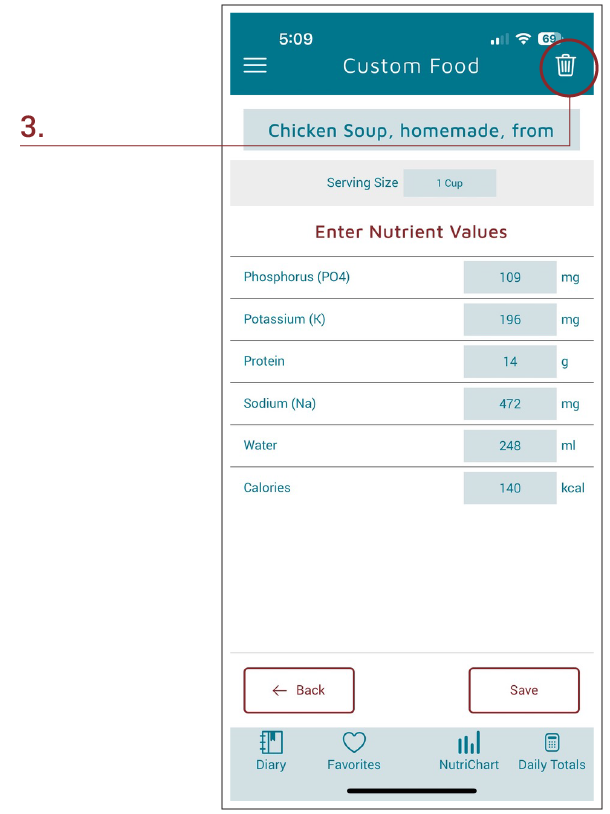
4. This shows what it looks like when you are editing nutrient amounts. If you select the trashcan, you will receive a warning message.
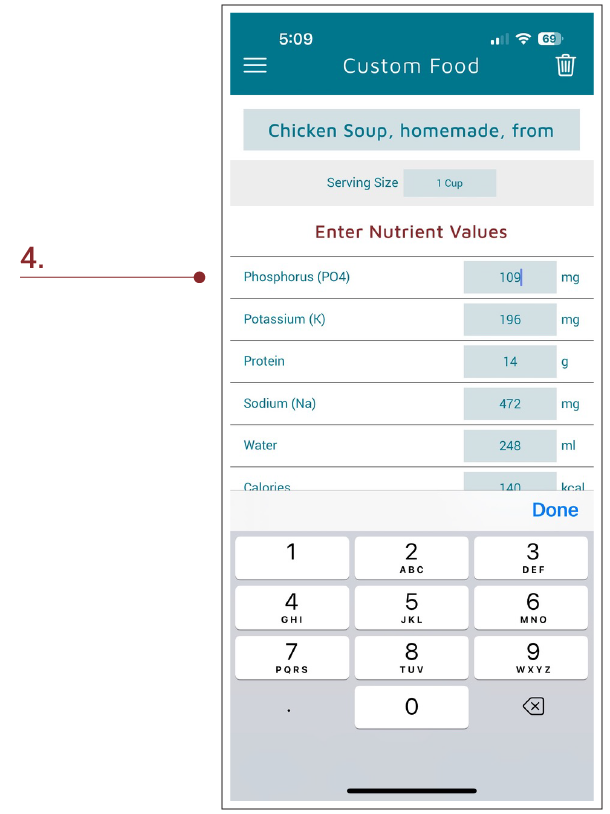
5. Only select YES here if you intend to delete this custom food entirely from your list of custom foods.