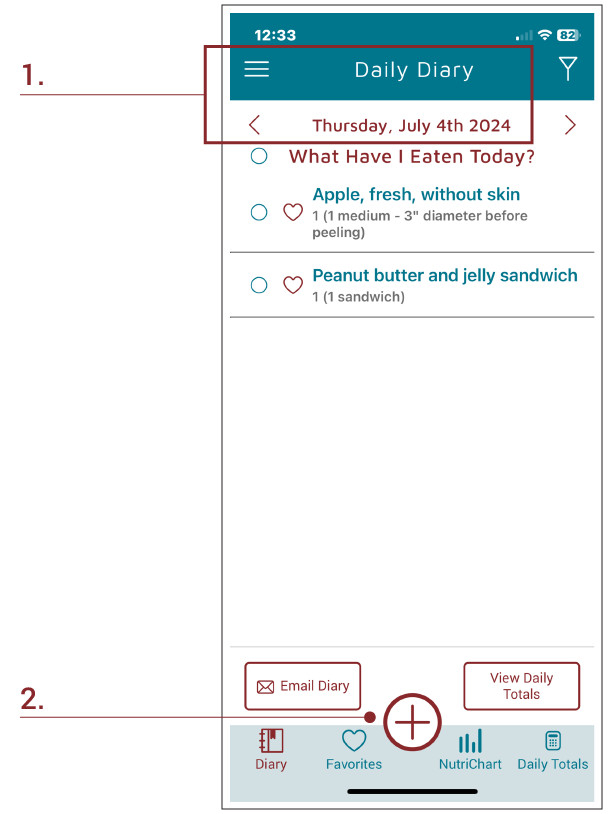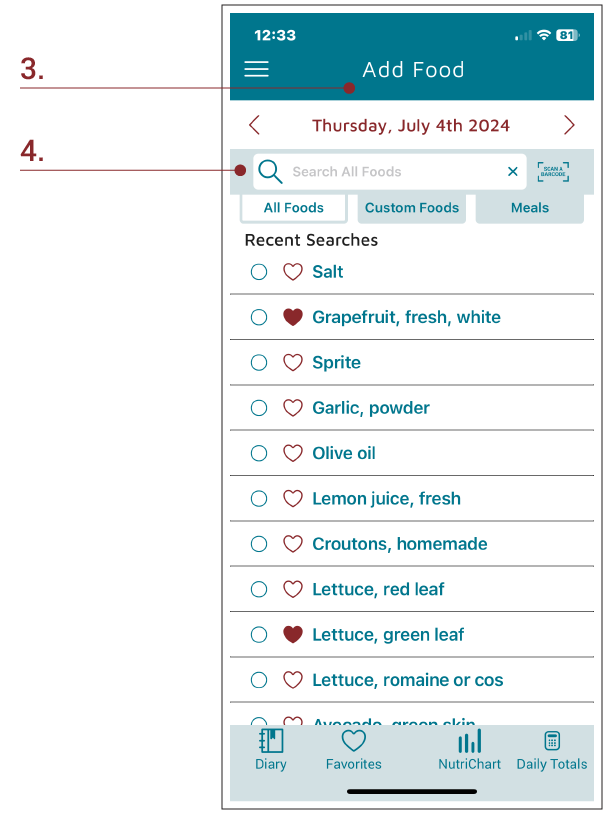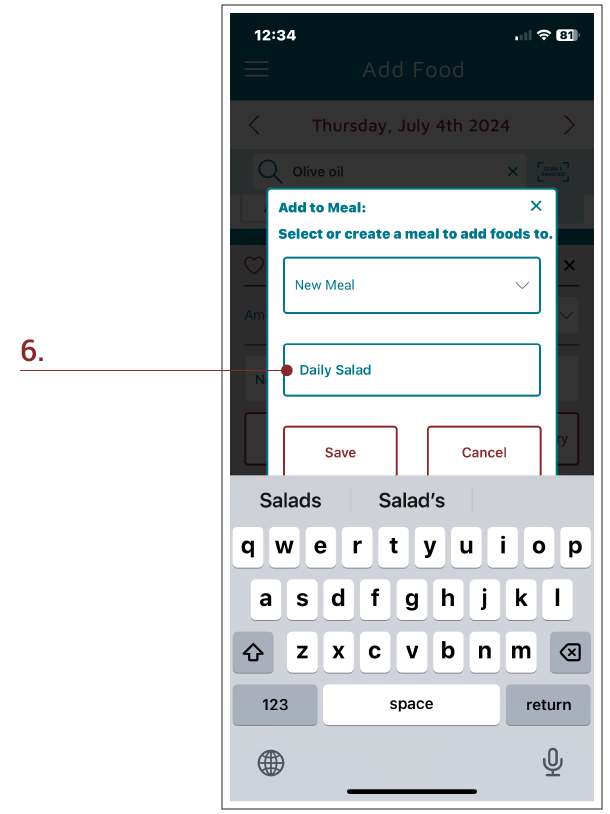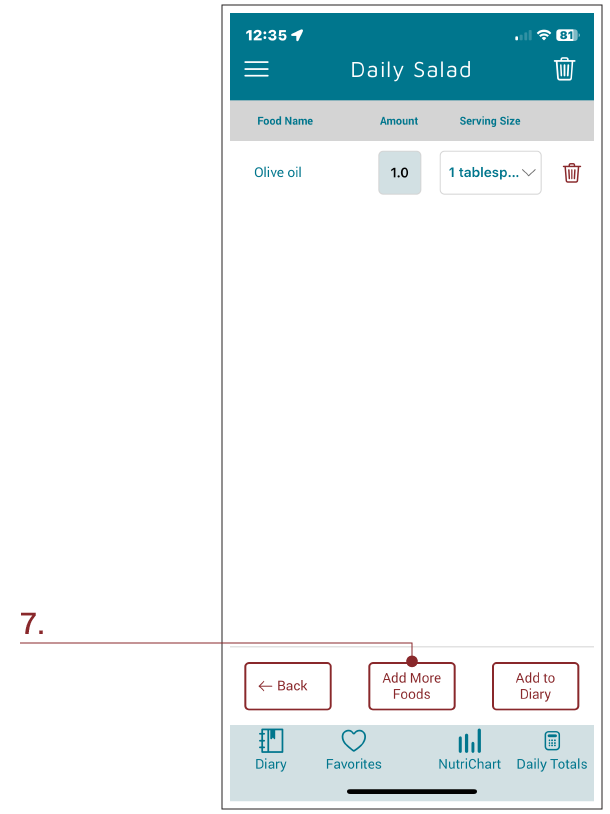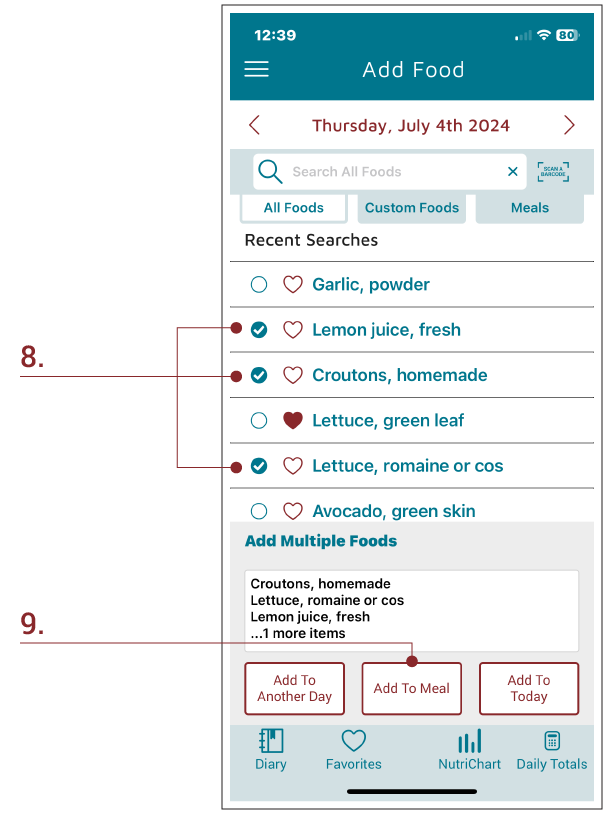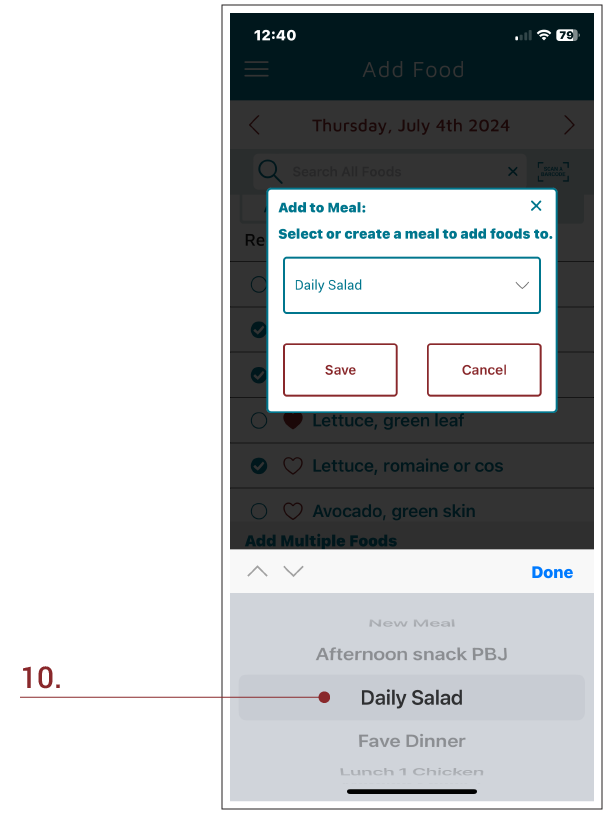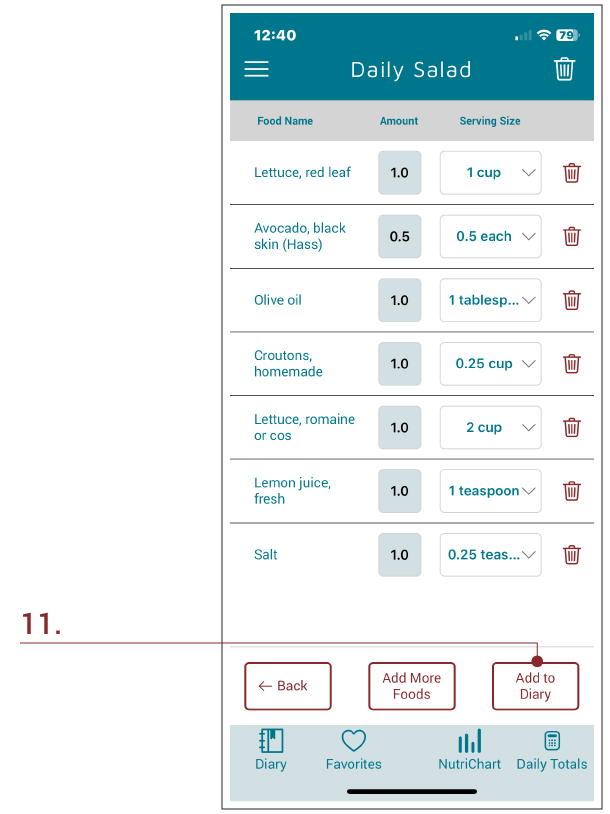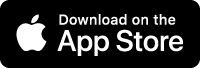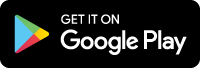This guide shows how to group foods together to create a Meal. This Meal can then easily be added to the Daily Diary. In this example, we will create a salad and show multiple ways to add foods to a meal.
1. To create a meal, begin by opening KidneyDiet. In this instance, it opens to July 4th in the Daily Diary.
There are already a couple of recorded foods for the day: an apple and a PB&J sandwich.
2. Select the + sign to create a meal.